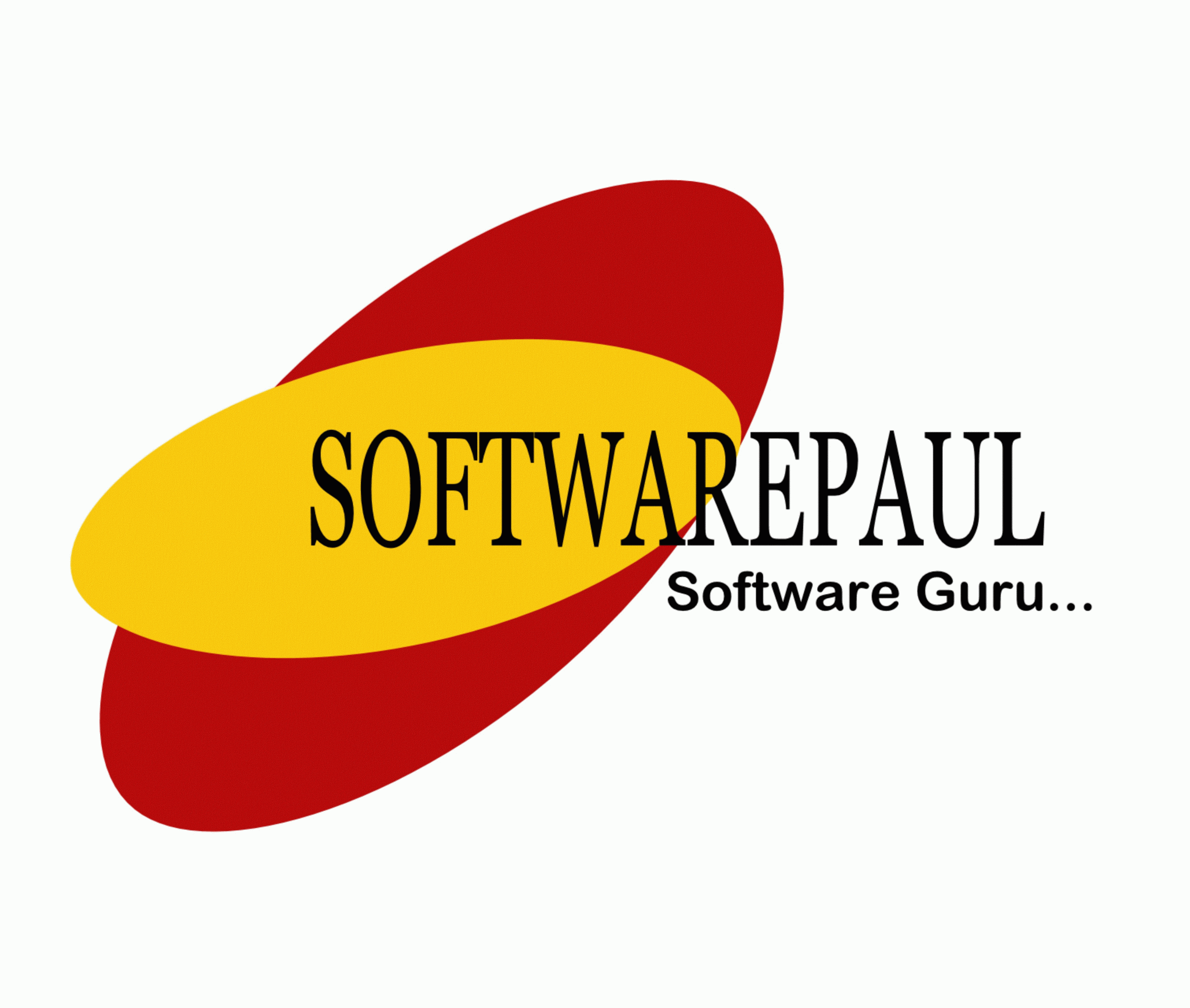Welcome to Keyboard Mastery I Keyboard Tips I Keyboard Techniques! We are here to guide you on how to become a keyboard virtuoso. Our mission is to provide you with invaluable insights and practical techniques that will elevate your typing skills and boost your productivity. Whether you’re a seasoned typist or a beginner looking to enhance your speed and accuracy, we’ve got you covered. Explore our comprehensive resources on keyboard shortcuts, ergonomic positioning, and typing exercises to unleash your full potential. With our unwavering commitment to excellence and unwavering support, you can rely on us to help you master the art of using a keyboard. Dive into our website today and take your keyboard proficiency to new heights!
Paul McLane

How to use computer mouse
Left Button: The left button is the primary button on the mouse. It is used for most actions, such as selecting items, clicking links, or interacting with objects on the screen.
Right Button: The right button is the secondary button on the mouse. Its functionality can vary depending on the context but is often used to bring up contextual menus or options related to the item or area clicked.
Scroll Wheel: The scroll wheel is located between the left and right buttons. It allows you to scroll up or down through documents, web pages, and other content displayed on the screen. Some mice also have a clickable scroll wheel that can act as a middle button when pressed.
Mouse Body: This is the main body of the mouse, which you hold in your hand. It typically has a comfortable ergonomic design to make it easier to use for extended periods.
Mouse Cable or Wireless Receiver: The mouse may be connected to the computer via a cable or wirelessly using a receiver that plugs into a USB port. Wireless mice use radio frequency (RF) or Bluetooth technology to communicate with the computer.
Mouse Sensor: The sensor, usually located on the bottom of the mouse, detects movement and translates it into cursor movement on the screen. Optical mice use LED lights and sensors to track movement, while some older mice use a rubber ball and rollers.
To use a mouse:
Hold the Mouse: Grip the mouse firmly but comfortably with your dominant hand, placing your index finger on the left button, your middle finger on the right button (if applicable), and your thumb on the side of the mouse.
Move the Mouse: Move the mouse across a flat surface, such as a mouse pad or desk. As you move the mouse, the cursor on the screen should move in the same direction.
Click the Buttons: Press the left button to select items or click on links. Use the right button to access context menus or secondary options. If your mouse has a clickable scroll wheel, you can press it to perform actions such as opening links in new tabs or closing tabs in web browsers.
Scroll: Use the scroll wheel to scroll up or down through content. You can also click and hold the scroll wheel to pan horizontally on certain applications.
Paul McLane